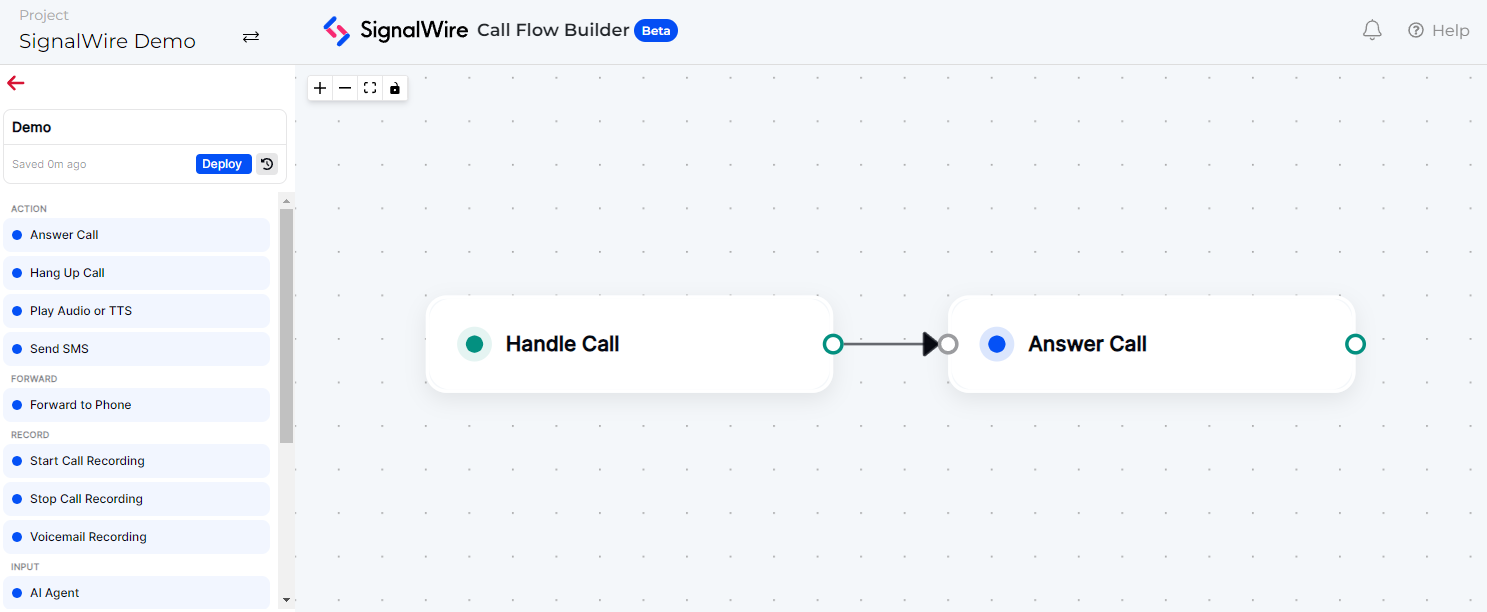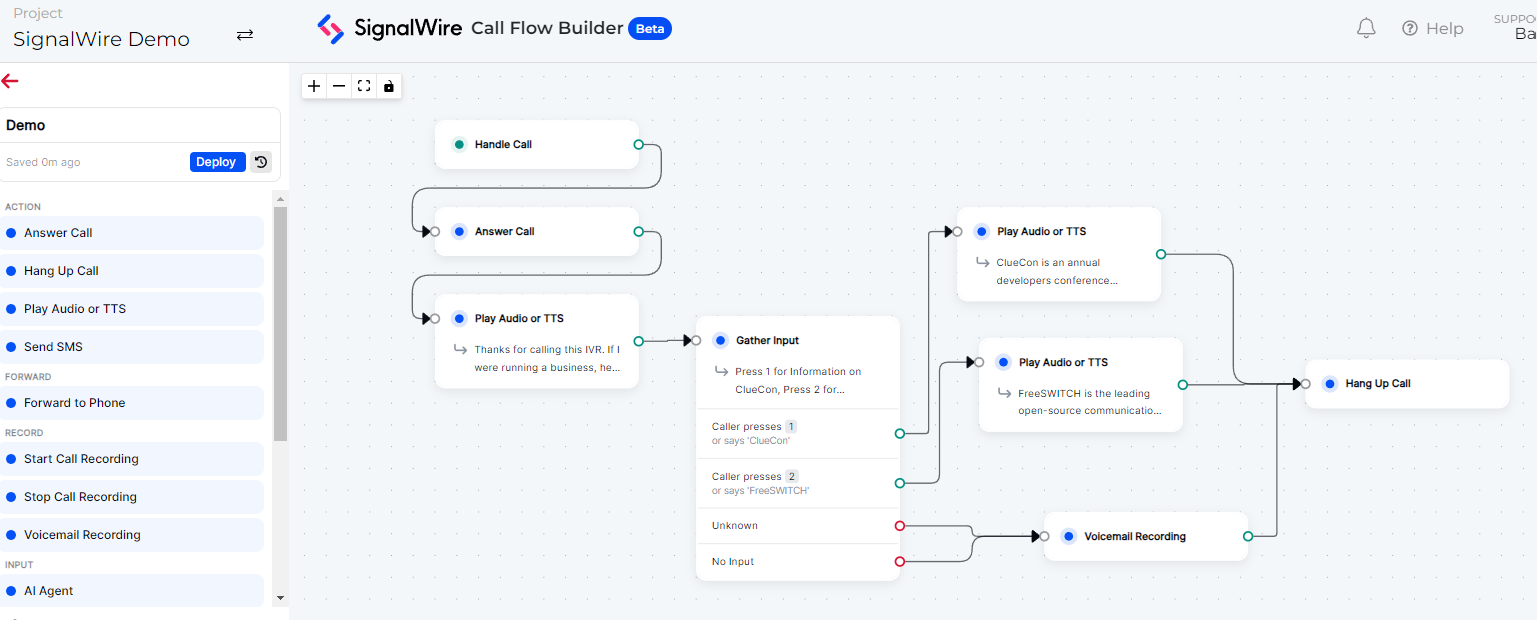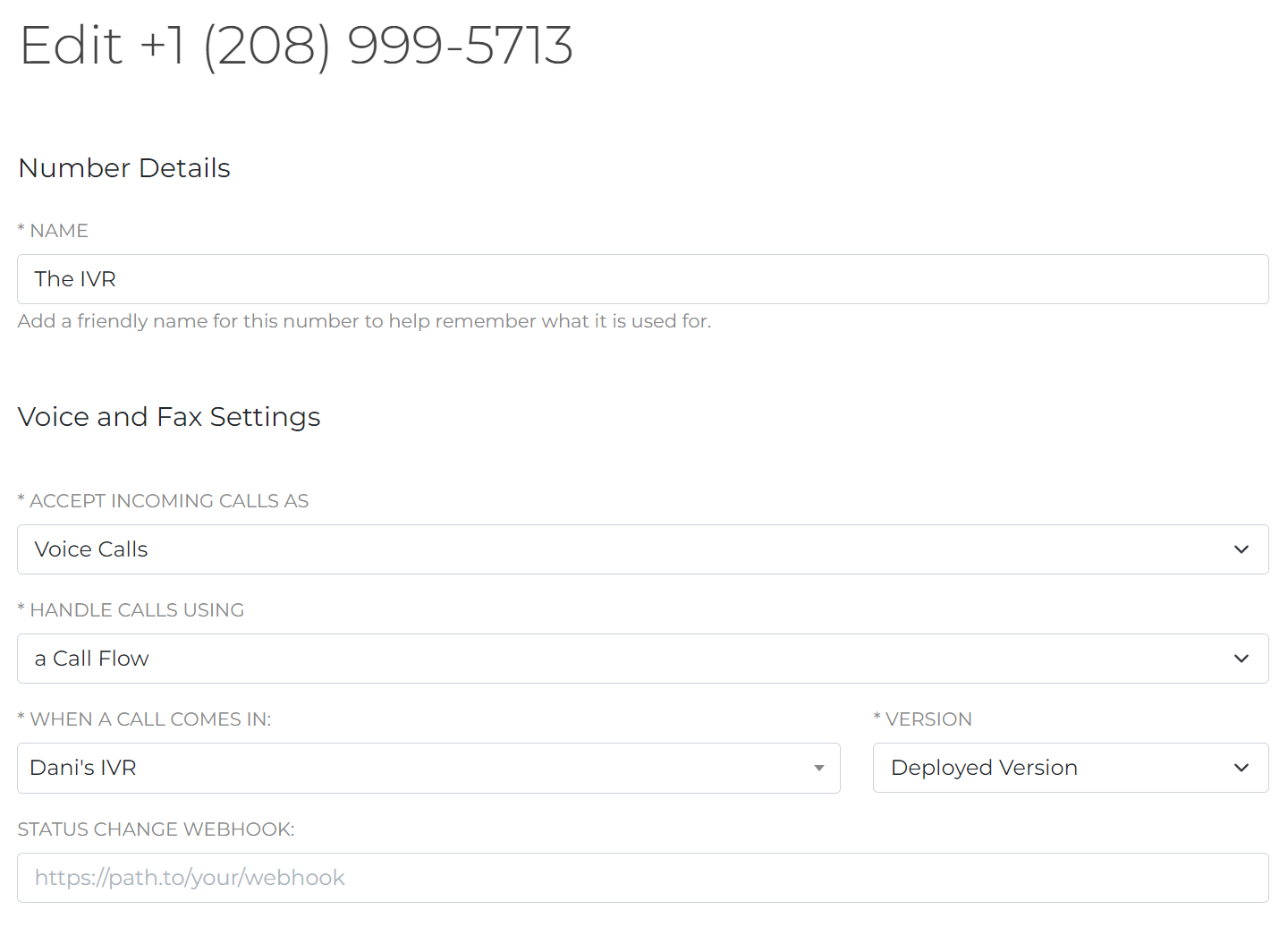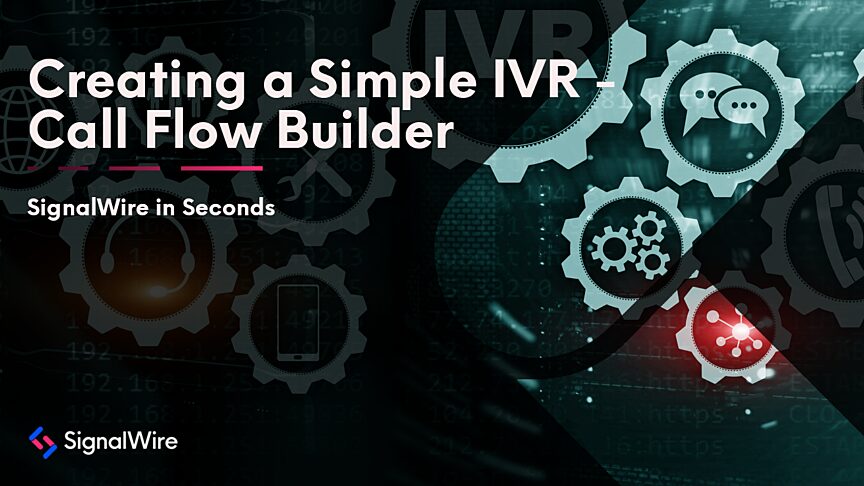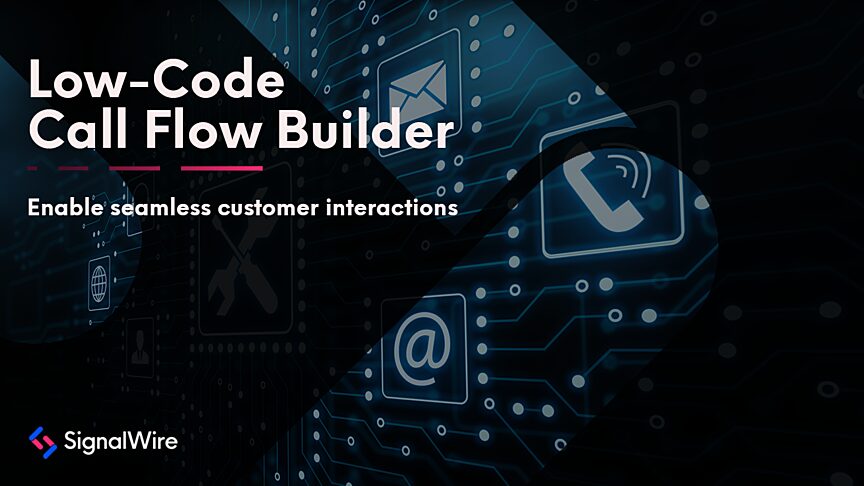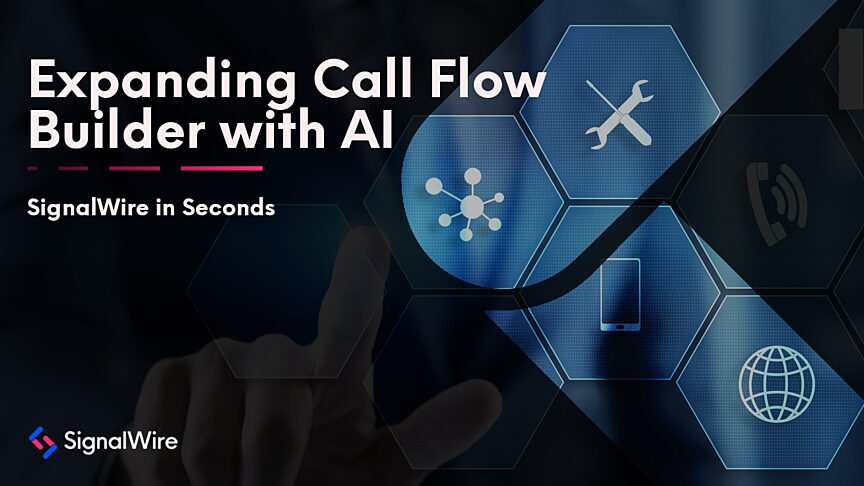Every business needs a phone number that can route callers to the appropriate line. If you’ve never built a voice application before, SignalWire Call Flow Builder is an application builder that allows you to map out a call flow with an intuitive visual interface.
As a non-developer with no coding experience, I’m going to walk through how I built a simple IVR system, or a phone tree, in just 5 minutes using this visual builder - without any coding involved.
To get started, all you need is a SignalWire account and a verified phone number.
Step one: Handle call
Start by navigating to the Call Flow Builder. Create a new flow, and name it something easily identifiable.
Handle Call serves as the default starting point for all call flows. Drag your first step below it - Answer Call is a good place to start. Make sure you connect the green node from the first step to the blue panel on the next step.
As your call flow becomes complex with multiple steps and options, the builder will alert you if a step is not properly connected to the flow.
I’m going to start by using text-to-speech for this project, which enables quick updates to business information without the need for voice recordings. This is an ideal place to start for any IVR, but you could also go straight to gathering input.
You can revisit and modify these details easily at any time.
Select play audio or TTS, choose your preferred language, gender, and voice. I chose Salli (premium). Describe options for connecting with the proper line or agent.
For this test IVR, we’ll create a few text-to-speech options and a voicemail route. You can also implement call recording (remember to mention in your text-to-speech description that the caller is being recorded) or include an AI Agent at this point in the flow.
Step two: Gather input
Next, gather input from the caller, and explain what they have to do to reach their desired outcome. This simple IVR will have three options that will branch out to other text-to-speech recordings.
Typically, these options would route callers to various departments, like support, billing, or sales. Using the forward to phone option, you can route callers to the proper agent or department. An interactive Call Flow Builder demo is available here. In this demo, you can see what it looks like to use the forward to phone function.
Define the options - this example will include three. Each option must link to the next step, whether that be voicemail, additional text-to-speech menus, or forwarding to another phone. Use the text box to describe options to callers. Specify the digit to press or say, and list the corresponding numbers.
In this example IVR, pressing 1 will give you more information about ClueCon; pressing 2 offers more details about FreeSWITCH; and option 3 will route callers to a voicemail to share a favorite ClueCon memory. For this basic IVR, this will be the end of the phone tree.
Continue mapping out more options, phone lines, or voicemails as needed. If routing to voicemail, consider adding in a brief snippet of text-to-speech to let callers know they can start recording after the beep or specify a response time.
Be sure to conclude your flow with the Hang Up Call option. Lastly, hit deploy to finalize the call flow.
Step three: Assign a phone number
If you haven’t already, purchase a phone number. Under phone numbers, select a new phone number by adding +New.
Edit the settings of your chosen phone number. Fill out the details accordingly, naming the number something easy to remember. Handle calls using a call flow, and then select the desired call flow for When a call comes in. Make sure it’s your deployed version.
Step four: Test & deploy
Call the assigned number to test the IVR and make sure it works as desired. You can go back into the Call Flow Builder at any time to edit information, change text-to-speech voices, or modify the call flow.
This IVR is designed for testing purposes, and is built only with text-to-speech. However, it’s equally easy to forward calls to connect with live agents or other phone lines. To test this IVR, you can call it at 208-999-5713.
If you have any questions as you set up your IVR using the Call Flow Builder, bring them to the team on our community Slack, Forum, or Discord!