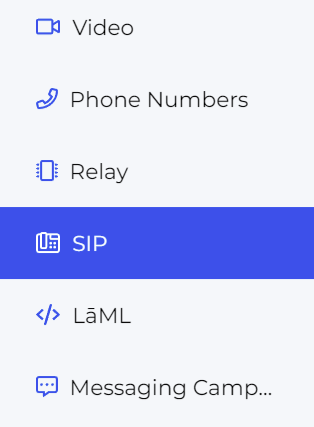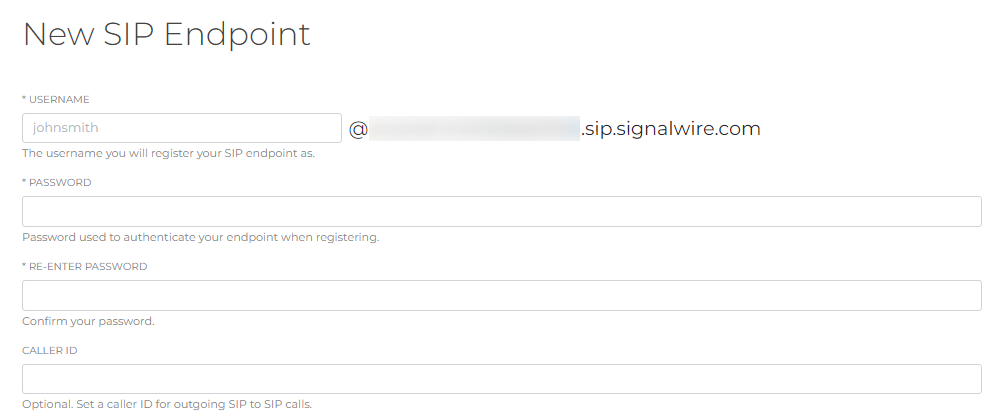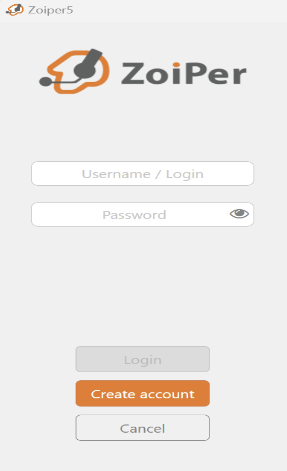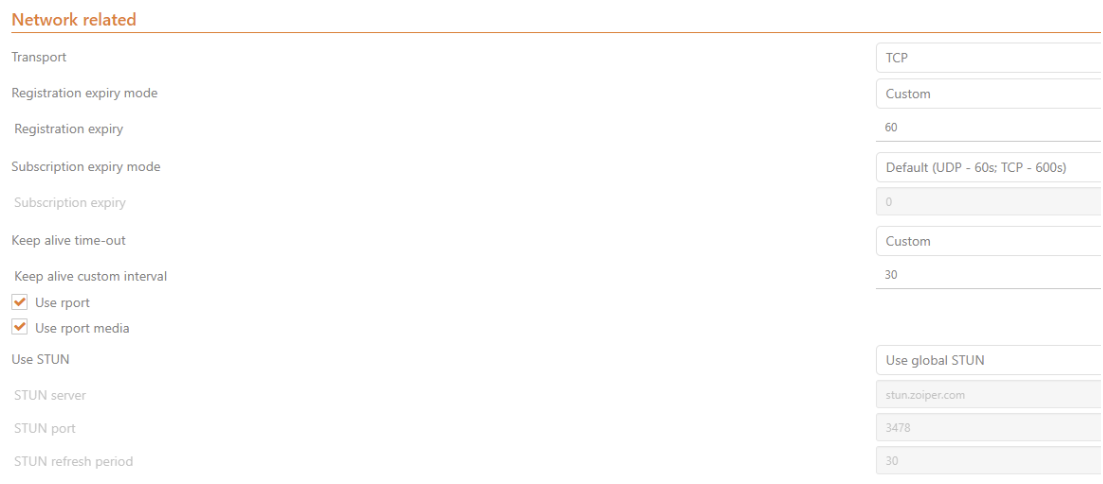Softphones are software applications that enable users to make and receive phone calls using the internet without the need for traditional phone lines.
In this post, we'll take a closer look at what softphones are, how they work, the benefits of using one, and how to configure a softphone using SignalWire.
Prefer a video overview? Check out our SignalWire in Seconds video on Softphones.
Softphones Explained
Softphones, also referred to as Voice over Internet Protocol (VoIP) phones, allow users to make and receive phone calls using the internet. This means you can use them with a computer or mobile device as the user interface.
As a result, you can have a phone set up without the need for clunky telephone systems that depend on physical lines and hardware. You can start receiving and making calls with SignalWire by registering a SIP endpoint that is configured with a softphone to listen for phone calls from both traditional phone systems and softphones alike.
Why use a Softphone?
Softphones offer a range of benefits over traditional telephone systems, including:
Flexibility - Softphones provide users with freedom in terms of how and where they can make and receive calls. With the availability of internet connections, users can make calls from anywhere in the world using any of their personal devices (laptop, smartphone, tablet, etc.).
Cost savings - Softphones are more cost-effective compared to traditional phone systems. Softphones don’t require any additional hardware or dedicated phone lines. Calls made using a softphone are also significantly cheaper. You can set up your softphone using SignalWire and reduce your costs significantly.
Scalability - Provisioning one softphone or thousands of softphones is not that different in terms of complexity, whereas setting up (and maintaining) many traditional phone lines can be a nightmare.
How does a softphone work?
A softphone is configured to make use of Session Initiation Protocol (SIP) to initiate, maintain, and terminate communication sessions that include VoIP. To learn more about SIP and how it works, check out our "What is SIP" video or read our companion article.
To briefly explain the mechanics of softphones, when a call is made, the softphone application sends the voice data over the internet in the form of digital packets to the recipient’s device. The recipient's softphone application then reassembles the packets and converts the digital data back into an analog voice signal, allowing the recipient to hear the caller.
Getting started with softphones and SignalWire SIP
To get started with a softphone, you will need:
A computer or smartphone
An internet connection
A microphone and speakers or headphones
A softphone application
A SIP provider such as SignalWire
If you don't know which softphone application to use, here are some popular ones that our team uses on a daily basis:
Zoiper is a free softphone used to make VoIP calls through SignalWire or any other SIP provider. Zoiper is available for iPhone, Android, Windows, Mac and Linux.
MicroSIP is an open source portable SIP softphone based on the PJSIP stack for Windows OS. It allows users to make high quality VoIP calls (person-to-person or on regular telephones) via open SIP protocol.
Linphone is a free VoIP softphone, SIP client and service. It may be used for audio and video direct calls and calls through any VoIP softswitch or IP-PBX. Linphone is available on Mobile (IOS and Android) and desktop platforms (MacOS, Linux, Windows).
For this example, we will use SignalWire as our SIP provider and Zoiper for our softphone application. If you do not already have a SignalWire account, go ahead and create one now. It's free and we give you $5 trial credit to experiment!
The first step to setting up your softphone is to head over to your SignalWire Dashboard which is usually in the form of <your-space-name>.signalwire.com/dashboard. On the dashboard click on SIP in the left hand menu.
From here, either select the Create a SIP Endpoint button in the center of the screen if this is your first endpoint, or select the blue +New button to create a new SIP Endpoint.
This brings up a form with information needed to create a SIP endpoint. You can go ahead and fill in the following fields:
SIP Endpoint username
SIP Endpoint domain
SIP Endpoint password
If you need additional details on these fields, check out our guide for Creating a New Endpoint.
Select the Save button to finish creating the SIP Endpoint, and be sure to note those details somewhere for future reference.
With your SIP endpoint created and ready to be registered, you can now add it to a softphone of your choice. In this example, we’ll open Zoiper and configure it to be able to make and receive calls.
Start the Zoiper application and click on the Settings gear icon. Click on Accounts and then click Add.
Enter your full SIP domain as shown on the SignalWire SIP dashboard, it looks something like ZoiperEndpoint@example.sip.signalwire. If you don't remember the SIP domain created in the previous step, go back to your SIP Endpoint and copy the full address under Username.
You can skip the ‘Optional: Authentication and Outbound Proxy’ step if desired - it is not necessary. When asked for a Transport Method, choose TLS. You should now see a green checkmark next to the SIP endpoint in your Zoiper window, indicating you're ready to make calls!
If you are having trouble getting your endpoint to authenticate, go to Advanced Settings and check to make sure your settings match the below photo.
You can now start calling other SIP Endpoints. To be able to make calls to traditional phone numbers (PSTN), you will need to purchase a phone number with SignalWire.
In summary, softphones offer clear advantages relative to traditional phones, and it's really easy to get started with them in conjunction with SignalWire's products. With the variety of options available on the market, there are providers that fit every business need. If you have questions as you explore VoiP or our specific Voice offerings, stop by our Community Slack or our Forum to connect with our team. If you’d like to learn more about SignalWire’s offerings, or if you have suggestions for other topics you’d like to see covered, please reach out to us at community@signalwire.com.