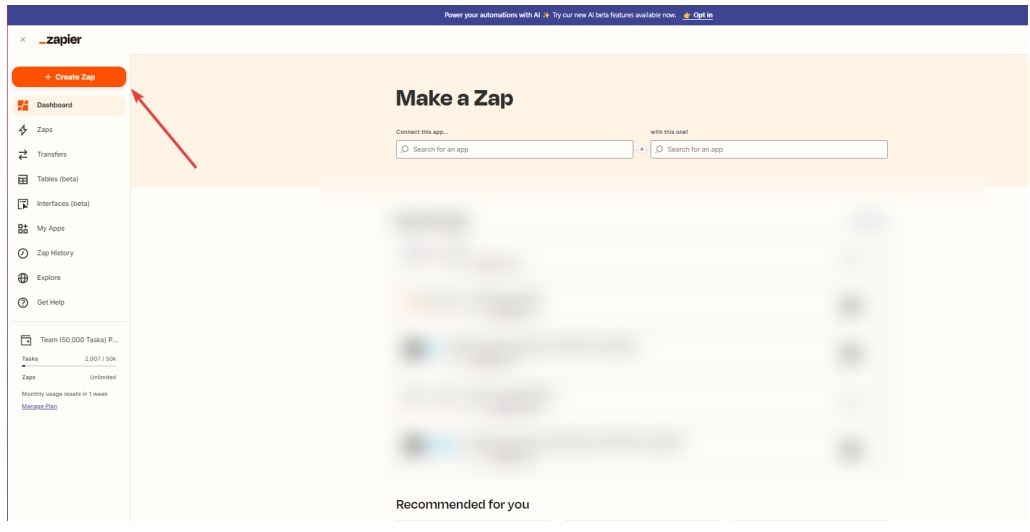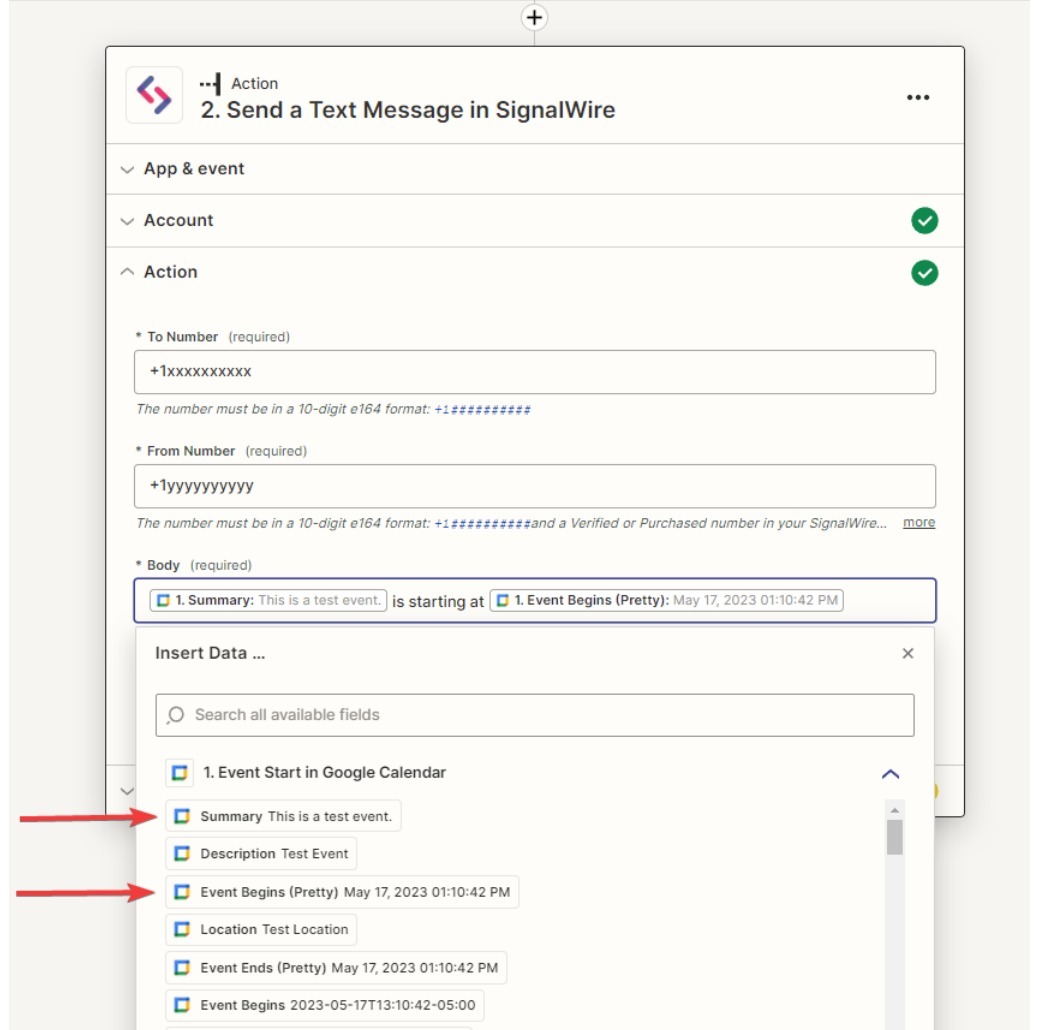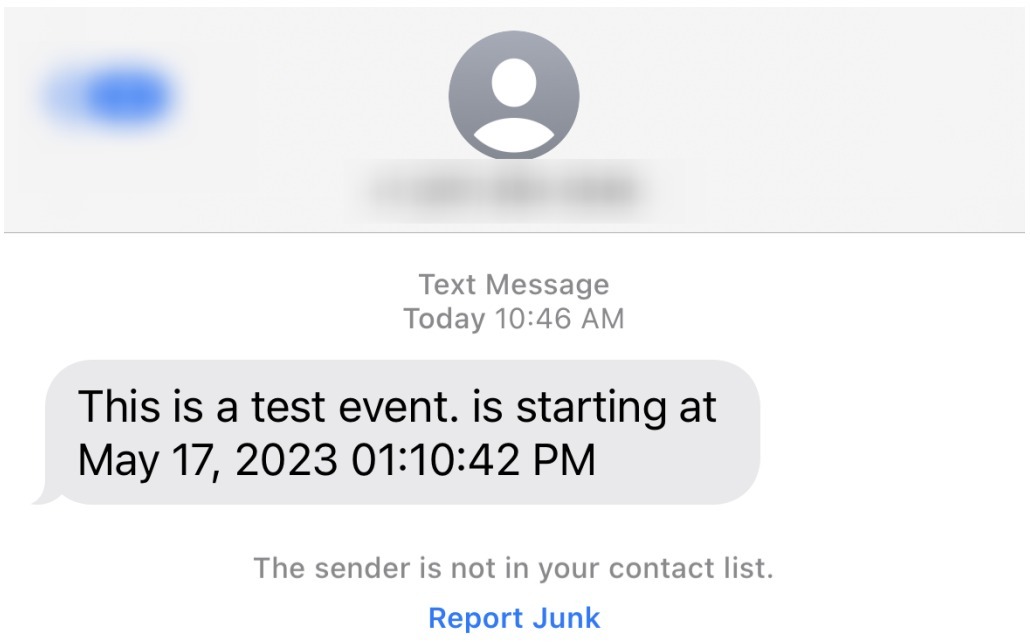You can now integrate 1500+ applications with SignalWire’s advanced texting and calling capabilities using Zapier with no coding required... at all.
Zapier is a tool that connects web applications using Zaps: workflows that connect two apps and create automated tasks. You choose a trigger and your Zap will perform an action. Zapier even offers a drag and drop UI so that you can quickly and easily set up integrations.
This guide will help you create a Zapier integration with SignalWire that will enable you to receive SMS reminders at the beginning of each Google Calendar event. This feature is currently in early access phase of the public beta.
To get started, all you'll need is a Zapier account and a SignalWire Space.
Step-by-Step Guide
1. Set Up a New Project on SignalWire
Create a new project on SignalWire. Click the project switcher located at the top left of the page and name your project something easily identifiable such as "Zapier."
2. Get a New Phone Number on SignalWire
If you already have a SignalWire number you would like to use for this integration, skip to step 3.
Navigate to the phone numbers section in your dashboard.
Next, you will want to purchase a number by clicking the +New button in the top right corner, or click on the Get a Phone Number button if you don't already have a number. Choose a local or Toll-Free number to purchase.
Important:
For 10DLC numbers: If you are sending messages to the US, make sure to register your traffic with The Campaign Registry.
For Toll-Free Numbers: Check that the SMS capability is enabled by going into the numbers settings and seeing if SMS is under the capabilities section. If not, you will need to verify your number to have SMS capabilities.
3. Create an API Token on SignalWire
Navigate to API and create, name, and save your new token. Keep this page open for the upcoming Zapier setup.
4. Set Up Zapier Trigger for Google Calendar
In Zapier, navigate to Create Zap. This will open a new page asking you to select a Zap trigger. Choose Google Calendar in the trigger menu or type Google Calendar in the search bar if you do not see it. Follow the instructions to sign in to Google if necessary.
Next, pick the calendar you want to use for the SMS reminders. In this example we will use a Google Calendar named Zapier_Sms .
Fill in the required fields and continue.
Check that the trigger works by testing it before moving on.
5. Configure Zapier Action with SignalWire
Search for SignalWire under "Choose App & Event." Select Send a Text Message and continue.
To sign in to SignalWire, input your Space URL, Project ID, and Authorization Token from the SignalWire API page.
After linking your SignalWire Space, customize your SMS. The "To Number" should be your phone number and the "From Number" should be the SignalWire number you purchased.
Congratulations! You've successfully created a Zapier integration with SignalWire to send SMS reminders for your Google Calendar events to more easily stay on top of your schedule.
Have questions about getting started with SignalWire? Stop by our Community Slack or our Forum to connect with the team!