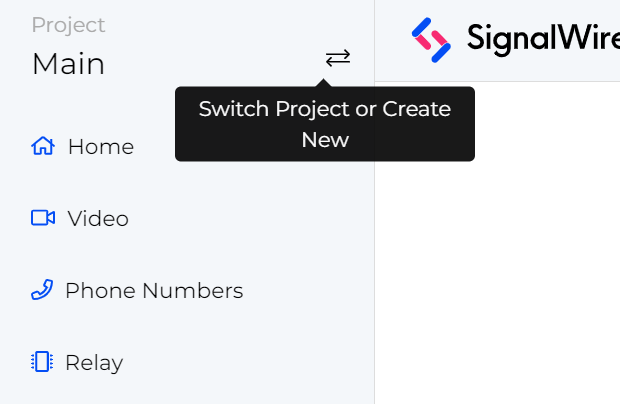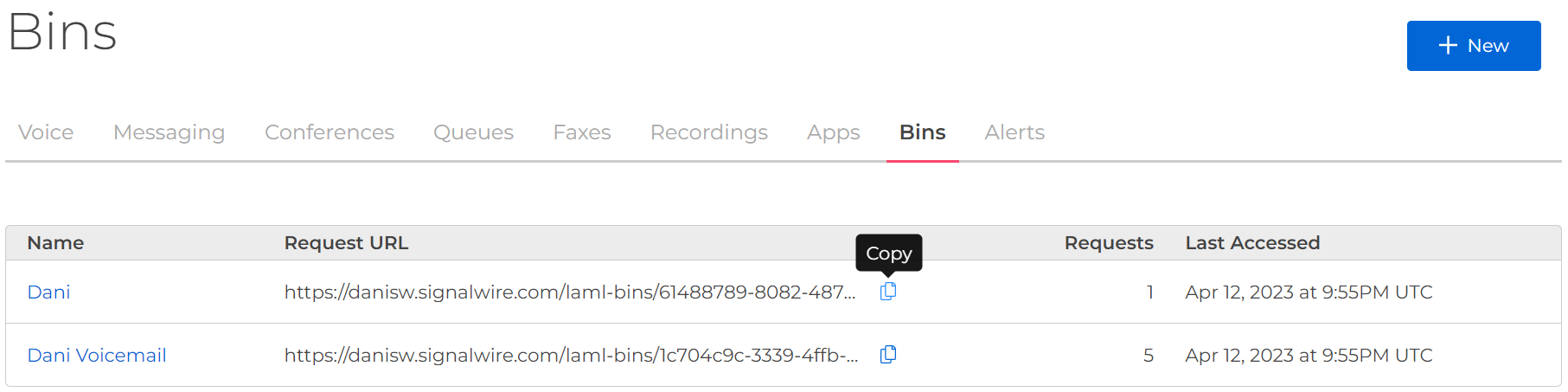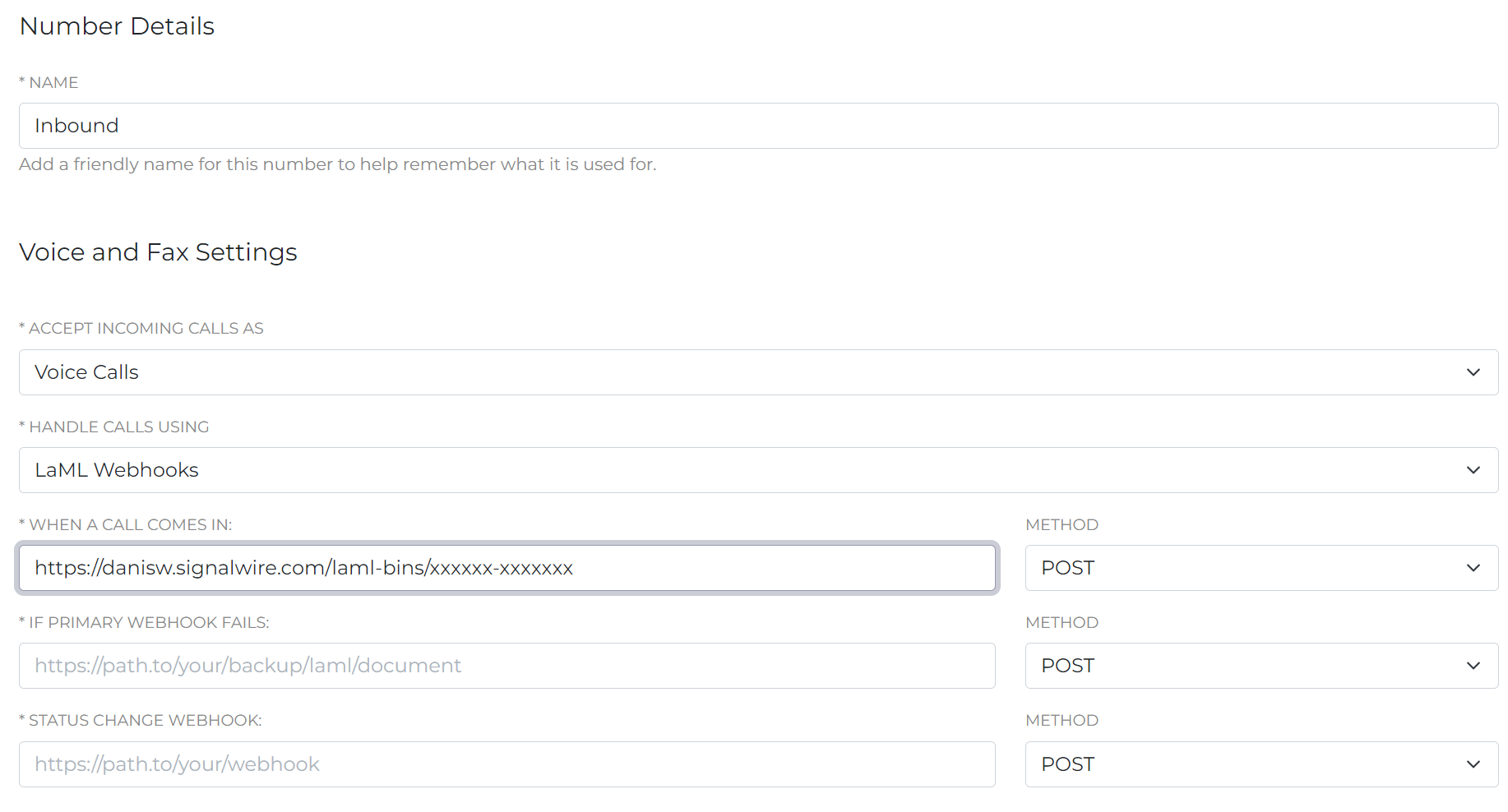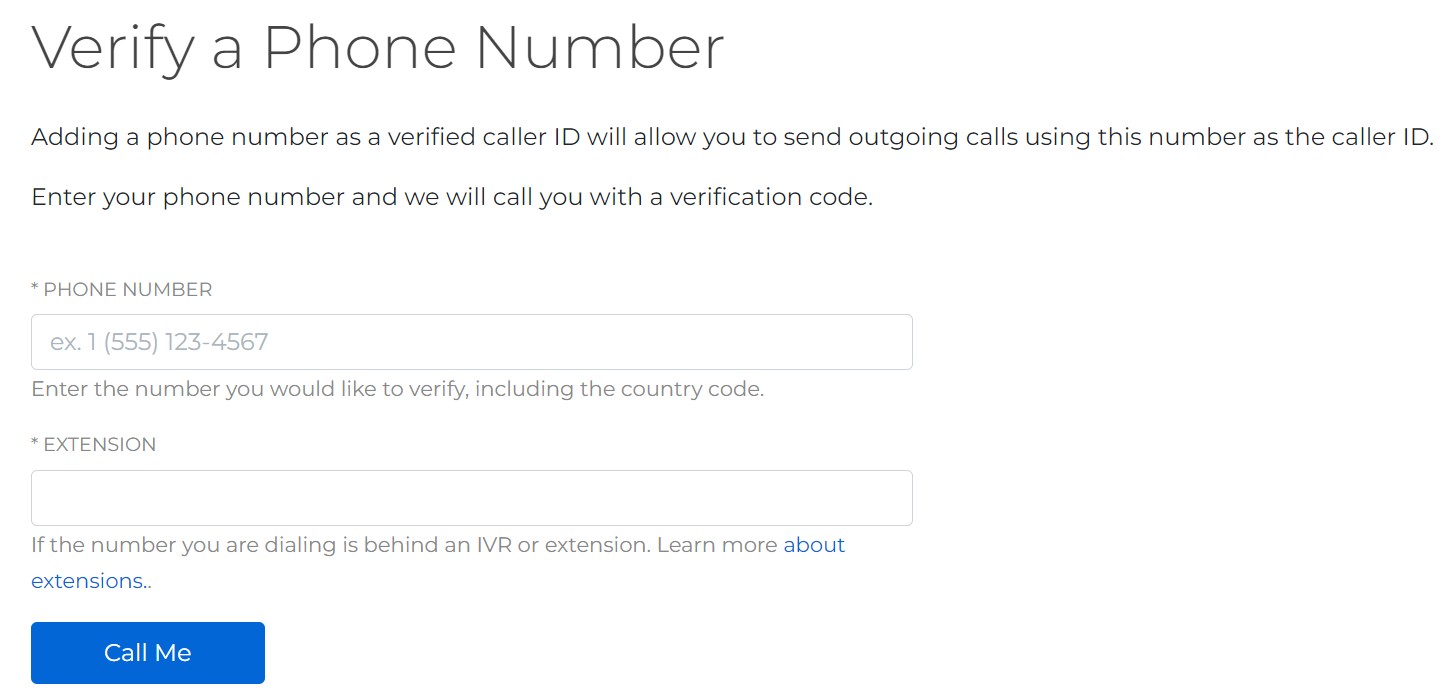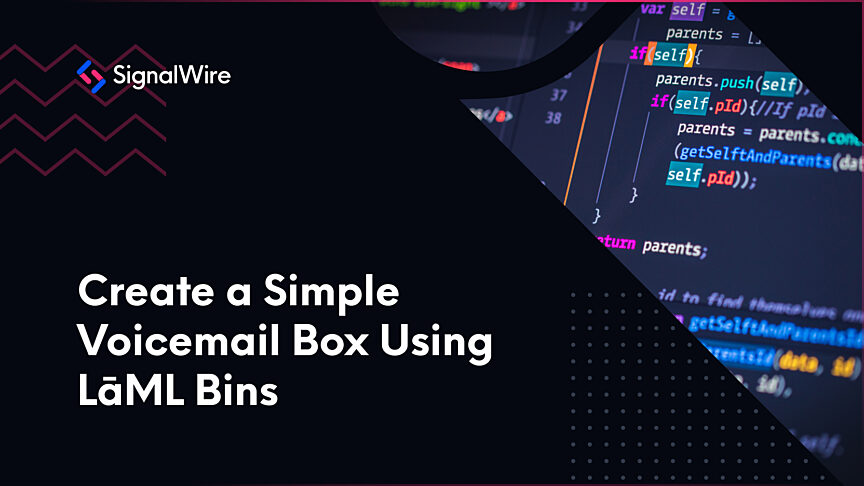Working from anywhere has been growing in popularity over the last few years, and many people have been finding themselves working from home for the first time. If you'd like to learn how to take your work calls at home without giving out your personal mobile number, SignalWire has a simple solution: call forwarding.
In this post, we'll walk through how to forward your calls to a professional number, that way you don't have to give out your personal mobile. This also leaves you the option to point the number back to your work phone for those days you're going into the office.
This solution requires a minimal amount of LaML, our XML-flavored markup language. But don't worry - you don't have to be a developer in order to build this out. By just copying and pasting a few lines of code, you can get your call forwarding application set up in just a few minutes.
Start by logging in or signing up for your SignalWire space, the command center of your SignalWire account.
To set up an inbound phone call, we will need two elements: a phone number, and a LaML bin to handle the call. LaML bins provide instructions for handling phone calls using simple commands such as recording or text-to-speech.
Let’s start from the LaML bin. Navigate to LaML, then select the Bins entry from the menu, and then select New.
The following LaML snippet will forward all calls to the number you specify. Simply replace the number with your personal phone number.
Once the LaML bin has been configured and saved, use the copy icon next to the Request URL to copy it to the clipboard.
Next, you will need a phone number. Navigate to the Phone numbers tab and select a phone number to use. You can purchase a new number here at any time if you need one. We recommend searching by area code and specific strings of text. This will be the phone number you give out in place of your personal number.
Once you’ve selected the number you would like to use, navigate to Edit Settings. Handle calls using a LaML Webhook, and paste your LaML bin URL into the When a call comes in field.
Next, verify your personal phone number. Navigate to the Verified tab under Phone Numbers. Add a new number - this will be your personal cell phone. You will receive a phone call that will give you a six digit code, which you can simply enter in the form.
Trial accounts are limited to interacting with verified phone numbers, both inbound and outbound. You can add a credit card to your account and deposit some credit to exit trial mode.
Now, any time you or someone else places a call to the number you bought, it will be forwarded to your personal phone. To change the destination to another number like your office phone, just edit the LaML document.
If you have any questions about our Voice offerings, LaML bins, or what’s possible to build with SignalWire, you can stop by our Community Slack or our Forum at any time to connect with our team!